Try the following options to see or request PDFs:
Library Databases
Get it at UC or ZSFG Full Text buttons will take you to options for getting licensed journals and other full-text resources.



Google Scholar
Follow these steps the first time you use Google Scholar to manually activate Google Scholar Library Links. Creating an affiliation with Google Scholar and UCSF allows you to search Google Scholar and easily obtain the full-text of articles and other electronic materials licensed by the university. You will only need to change this setting once for each computer that you use.
- Start at the Google Scholar search page.
- Click on the menu icon in the upper left and select Settings
- Select Library links and search UCSF
- Check University of California, San Francisco - Get it at UC in the search results, then click Save.

When full-text is available, you will see the Get it at UC link to the right of the citation: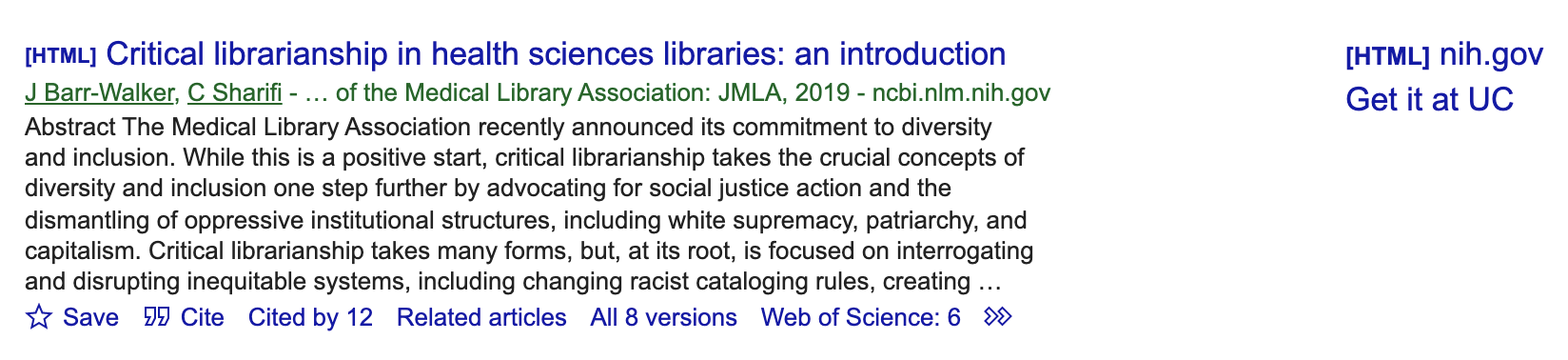
EZproxy Bookmarklet
If you're off-campus, try the UCSF EZproxy Bookmarklet to save a few clicks. This will reload the page, you'll log in via MyAccess and get the full-text.
Request it via UCSF
Whether you're UCSF or DPH personnel at ZSFG, it's possible to request an item from another library.
Alternative Options
- Ask the author for the article via email, Twitter, ResearchGate, etc.
- Unpaywall
- Open Access button
- Sci-Hub is not recommended. Know your copyright laws!